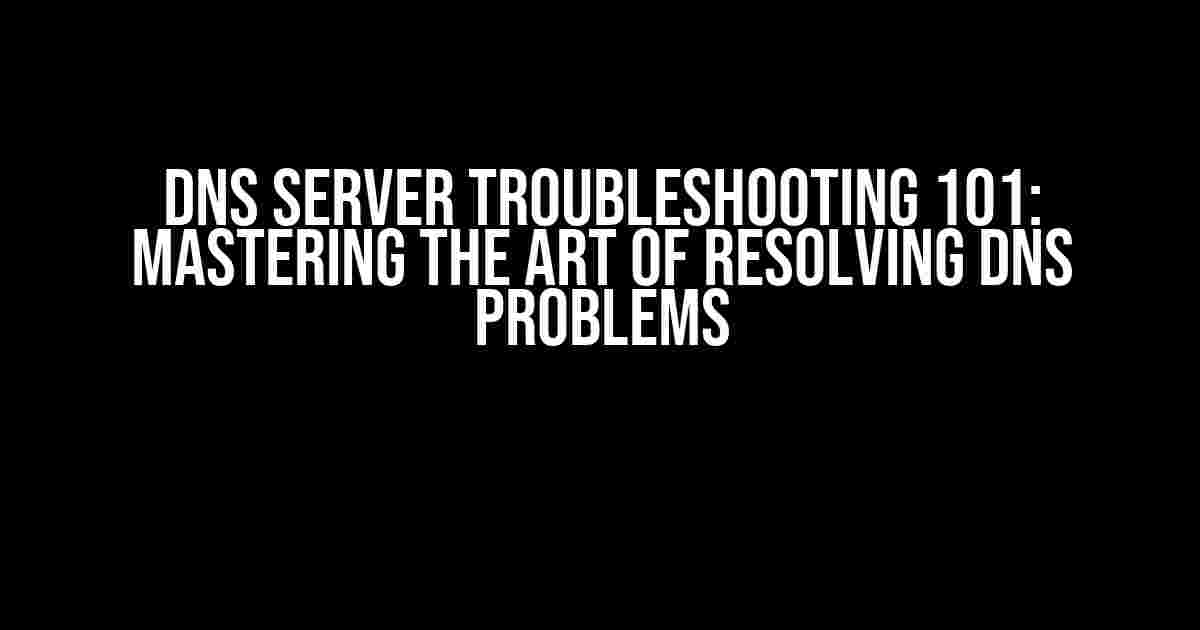Welcome to the world of Domain Name System (DNS) troubleshooting! If you’re reading this, chances are you’re struggling with a pesky DNS server that’s refusing to cooperate. Fear not, dear reader, for we’re about to embark on a thrilling adventure to resolve those pesky problems and get your DNS server up and running smoothly.
Understanding the Basics of DNS
Before we dive into the troubleshooting fun, let’s quickly cover the fundamentals of DNS. DNS is like a phonebook for the internet, translating human-readable domain names into IP addresses that computers can understand. When you type [www.example.com](http://www.example.com) into your browser, your computer sends a request to a DNS server, which looks up the IP address associated with that domain and directs you to the correct website.
DNS Server Configuration: Where Things Can Go Wrong
Now, when a DNS server is configured, it’s like setting up a complex orchestra. You have multiple components working together in harmony, but one misstep can throw everything off. Common configuration issues include:
- Incorrect IP addresses or hostnames
- Misconfigured DNS records (A, CNAME, MX, etc.)
- Improper zone file setup
- Faulty DNS server software or firmware
- Incompatible DNS server versions
These mistakes can lead to a range of problems, from slow website loading times to complete DNS resolution failures. So, let’s get started on resolving these issues!
Troubleshooting DNS Problems: A Step-by-Step Guide
Follow these steps to identify and fix common DNS server configuration issues:
Step 1: Verify DNS Server Configuration
Log in to your DNS server’s control panel or command-line interface and review the configuration files. Check for:
- Correct IP addresses and hostnames
- Valid DNS records (A, CNAME, MX, etc.)
- Proper zone file setup
dig +short example.com @localhost
Run a DNS lookup command like the one above using a tool like `dig` to verify the DNS server is responding correctly.
Step 2: Check DNS Record Propagation
When making changes to DNS records, it’s essential to ensure they propagate correctly across the internet. Use online tools like What’s My DNS? or DNSStuff to check:
- DNS record propagation
- TTL (Time To Live) values
This helps identify if your changes are taking effect or if there’s a delay in propagation.
Step 3: Identify DNS Server Software or Firmware Issues
If you suspect a software or firmware problem, try:
- Upgrading or downgrading DNS server software
- Checking DNS server logs for errors
- Contacting the DNS server software or firmware vendor for support
sudo journalctl -u bind9
Review DNS server logs, like the example above, to identify any software-related issues.
Step 4: Troubleshoot DNS Resolution Issues
To resolve DNS resolution failures, try:
- Flushing DNS caches
- Verifying DNS resolvers
- Checking for DNS firewall rules
sudo rndc flushdb
Flush DNS caches using a command like the one above to clear out any stale data.
Step 5: Diagnose DNS Server Connectivity Issues
If you’re experiencing DNS server connectivity problems, try:
- Ping testing DNS server IP addresses
- Verifying DNS server firewall rules
- Checking for DNS server network connectivity
ping 8.8.8.8
Ping test DNS server IP addresses, like Google’s public DNS (8.8.8.8), to ensure connectivity.
Advanced DNS Troubleshooting Techniques
For more complex issues, try these advanced techniques:
DNS Server Debugging
Enable DNS server debugging to gather detailed logs and identify issues:
sudo named -d 10
This will enable BIND DNS server debugging with a verbosity level of 10.
Wireshark Packet Capture Analysis
Analyze DNS traffic using Wireshark to identify packet-level issues:
| Packet Type | Description |
|---|---|
| A | Address Record |
| NS | Name Server Record |
| MX | Mail Exchanger Record |
Study the packet capture output to identify DNS query and response patterns.
DNS Root Server Analysis
Verify DNS root server responsiveness using tools like `dig`:
dig +short @a.root-servers.net example.com
This will query the “a” root DNS server to verify its responsiveness.
Conclusion: Mastering DNS Server Troubleshooting
By following these steps and techniques, you’ll be well-equipped to resolve even the most pesky DNS server configuration issues. Remember, DNS troubleshooting is an art that requires patience, persistence, and a solid understanding of the underlying technology. With practice, you’ll become a DNS ninja, slicing through problems with ease and keeping your online presence running smoothly!
So, the next time a DNS server decides to misbehave, you’ll be ready to tame the beast and get your online assets back online in no time. Happy troubleshooting!
References:
For further learning and exploration, check out these DNS-related resources:
- DNS RFCs (Request for Comments)
- ICANN DNS Resources
- DNS Tutorial by Cloudflare
Here are 5 Questions and Answers about “How to resolve problems with DNS when a DNS server is configured” in a creative voice and tone:
Frequently Asked Question
Got DNS drama? Don’t worry, we’ve got the solutions to your DNS server configuration conundrums!
Q1: My DNS server is not resolving hostnames. What’s the first thing I should check?
If your DNS server is not resolving hostnames, the first thing to check is the DNS server’s configuration file. Make sure the DNS server is pointing to the correct zone files and that the zone files are correctly configured. Also, verify that the DNS server is running and listening on the correct port.
Q2: I’ve made changes to my DNS zone file, but they’re not taking effect. What’s going on?
When making changes to your DNS zone file, remember to increment the serial number of the zone file to reflect the changes. This tells the DNS server to reload the zone file and apply the changes. Also, check the DNS server’s logging to ensure that the changes are being applied correctly.
Q3: My DNS server is responding slowly or timing out. What can I do to improve performance?
If your DNS server is responding slowly or timing out, try optimizing your DNS server’s configuration by increasing the cache size, tuning the server’s timeouts, and enabling DNS query logging to identify bottlenecks. Additionally, consider load balancing or distributing your DNS traffic across multiple servers to improve performance.
Q4: I’ve set up a new DNS server, but clients are still using the old one. How can I force them to switch?
To force clients to switch to the new DNS server, update the DHCP server to assign the IP address of the new DNS server to clients. You can also update the client’s DNS resolver configuration to point to the new DNS server. Additionally, consider implementing DNS redundancy to ensure seamless failover in case the primary DNS server becomes unavailable.
Q5: How can I troubleshoot DNS resolution issues on a client machine?
To troubleshoot DNS resolution issues on a client machine, use tools like `dig` or `nslookup` to test DNS resolution. Check the client’s DNS resolver configuration to ensure it’s pointing to the correct DNS server. Also, verify that the client’s network connection is stable and that there are no DNS caching issues. You can also use tools like `tcpdump` to capture DNS traffic and debug DNS resolution issues.