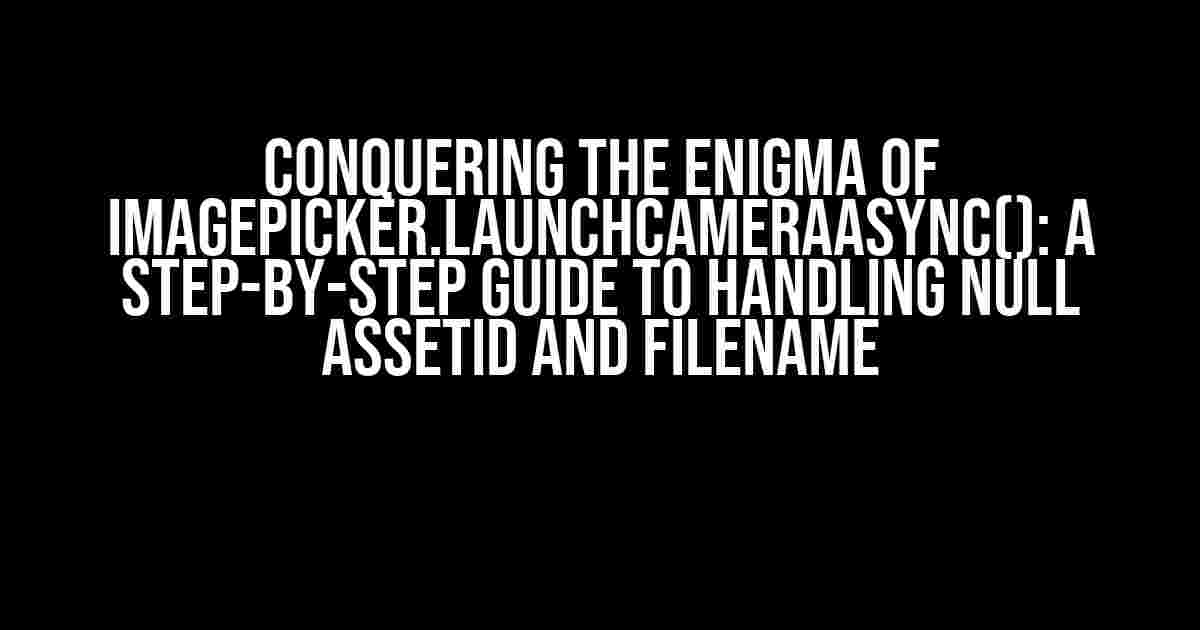Are you tired of encountering the frustrating issue of ImagePicker.launchCameraAsync() returning null values for AssetId and fileName? Do you find yourself lost in a sea of code, unsure of how to troubleshoot this pesky problem? Fear not, dear developer, for we’ve got you covered! In this comprehensive guide, we’ll delve into the world of ImagePicker.launchCameraAsync() and provide you with clear, actionable steps to overcome the hurdles of null AssetId and fileName.
Understanding the Issue: What’s Behind the Null Values?
Before we dive into the solutions, it’s essential to understand the underlying causes of this issue. When you call ImagePicker.launchCameraAsync(), the function is supposed to return an object containing the AssetId and fileName of the captured image. However, in some cases, these values might come back as null, leaving you scratching your head.
There are a few reasons why this might happen:
- Permission issues: If your app doesn’t have the necessary permissions to access the camera or storage, ImagePicker.launchCameraAsync() might return null values.
- Camera-roll access: On some devices, the camera-roll might not be accessible due to restrictions or compatibility issues, resulting in null values.
- Async function timing: The asynchronous nature of ImagePicker.launchCameraAsync() can sometimes cause issues with the timing of the function calls, leading to null values.
Step-by-Step Troubleshooting: Identifying the Root Cause
Now that we’ve covered the possible reasons behind the issue, let’s get into the nitty-gritty of troubleshooting. Follow these steps to identify the root cause of the problem:
-
Check permissions: Verify that your app has the necessary permissions to access the camera and storage. You can do this by adding the following lines to your AndroidManifest.xml file:
<uses-permission android:name="android.permission.CAMERA" />
<uses-permission android:name="android.permission.WRITE_EXTERNAL_STORAGE" /> -
Test camera-roll access: Create a simple test app to check if the camera-roll is accessible on the device. You can use the following code snippet:
import * as ImagePicker from 'expo-image-picker'; const TestApp = () => { const [image, setImage] = useState(null); const handleCameraRollAccess = async () => { const result = await ImagePicker.requestMediaLibraryPermissionsAsync(); if (result.granted) { console.log('Camera-roll access granted!'); } else { console.log('Camera-roll access denied!'); } }; return ( <View> <Button title="Test Camera-Roll Access" onPress={handleCameraRollAccess} /> </View> ); }; -
Analyze function timing: Review your code to ensure that the ImagePicker.launchCameraAsync() function is being called correctly, and that there are no issues with the timing of the function calls.
Solution 1: Handling Null Values with Error Handling
One way to tackle the issue of null AssetId and fileName is to implement error handling in your code. By catching and handling errors, you can provide a better user experience and prevent your app from crashing.
Here’s an example of how you can modify your code to handle null values:
import * as ImagePicker from 'expo-image-picker';
const handleImagePicker = async () => {
try {
const result = await ImagePicker.launchCameraAsync();
if (result.assets[0].assetId === null || result.assets[0].fileName === null) {
console.log('Error: AssetId or fileName is null!');
// Handle the error, e.g., display an error message to the user
} else {
console.log('Success: AssetId and fileName are valid!');
// Process the image with the valid AssetId and fileName
}
} catch (error) {
console.log('Error: ', error);
// Handle the error, e.g., display an error message to the user
}
};Solution 2: Using Expo’s ImagePicker Hooks
If you’re using Expo, you can take advantage of the ImagePicker hooks to simplify the process of handling ImagePicker.launchCameraAsync(). These hooks provide an elegant way to handle errors and null values.
Here’s an example of how you can use the useImagePicker hook:
import { useImagePicker } from 'expo-image-picker';
const handleImagePicker = () => {
const [image, setImage] = useState(null);
const { launchCameraAsync } = useImagePicker();
const handleLaunchCamera = async () => {
const result = await launchCameraAsync();
if (result.assets[0].assetId === null || result.assets[0].fileName === null) {
console.log('Error: AssetId or fileName is null!');
// Handle the error, e.g., display an error message to the user
} else {
setImage(result);
}
};
};Solution 3: Implementing a Custom Camera Roll Access Check
In some cases, the issue might be related to the camera-roll access. To overcome this, you can implement a custom check to ensure that the camera-roll is accessible before calling ImagePicker.launchCameraAsync().
Here’s an example of how you can create a custom camera-roll access check:
import * as ImagePicker from 'expo-image-picker';
const hasCameraRollAccess = async () => {
const result = await ImagePicker.requestMediaLibraryPermissionsAsync();
return result.granted;
};
const handleImagePicker = async () => {
if (await hasCameraRollAccess()) {
const result = await ImagePicker.launchCameraAsync();
if (result.assets[0].assetId === null || result.assets[0].fileName === null) {
console.log('Error: AssetId or fileName is null!');
// Handle the error, e.g., display an error message to the user
} else {
console.log('Success: AssetId and fileName are valid!');
// Process the image with the valid AssetId and fileName
}
} else {
console.log('Error: Camera-roll access denied!');
// Handle the error, e.g., display an error message to the user
}
};Conclusion
In this comprehensive guide, we’ve explored the mysteries of ImagePicker.launchCameraAsync() and provided you with clear, actionable steps to overcome the hurdles of null AssetId and fileName. By following these solutions, you’ll be well on your way to creating a seamless image-picking experience for your users.
Remember, troubleshooting is an essential part of the development process. Don’t be discouraged by errors – instead, use them as opportunities to learn and grow. Happy coding!
| Solution | Description |
|---|---|
| Solution 1: Handling Null Values with Error Handling | Implement error handling to catch and handle null AssetId and fileName values. |
| Solution 2: Using Expo’s ImagePicker Hooks | Utilize Expo’s ImagePicker hooks to simplify error handling and null value checks. |
| Solution 3: Implementing a Custom Camera Roll Access Check | Implement a custom check to ensure camera-roll access before calling ImagePicker.launchCameraAsync(). |
By applying these solutions, you’ll be able to tackle the issue of null AssetId and fileName values, and provide a better user experience for your app’s users. Happy coding!
Here are 5 Q&As about “ImagePicker.launchCameraAsync(), AssetId and fileName is Null” in a creative voice and tone:
Frequently Asked Question
Got stuck with ImagePicker.launchCameraAsync() and wondering why AssetId and fileName are null? Don’t worry, we’ve got you covered!
Why are AssetId and fileName null when I use ImagePicker.launchCameraAsync()?
This is because ImagePicker.launchCameraAsync() returns a promise that resolves to an object with a uri property, but not AssetId and fileName. You need to use the uri to get the AssetId and fileName. You can use Expo’s Asset module or react-native-fs to achieve this.
How can I get the AssetId from the uri returned by ImagePicker.launchCameraAsync()?
You can use Expo’s Asset module to get the AssetId. Import Asset from expo-asset, then use Asset.fromURI(uri) to get the Asset object, and then access its id property. For example: const asset = await Asset.fromURI(uri); const assetId = asset.id;
Can I use react-native-fs to get the fileName from the uri?
Yes, you can! Use react-native-fs to get the fileName. Import fs from react-native-fs, then use fs.getPath(uri) to get the path, and then extract the fileName from the path using a library like path or by using a simple string manipulation. For example: const path = await fs.getPath(uri); const fileName = path.split(‘/’).pop();
Do I need to handle permissions when using ImagePicker.launchCameraAsync()?
Yes, you need to handle permissions when using ImagePicker.launchCameraAsync(). Make sure to request the necessary permissions, such as camera and storage, before launching the camera. You can use Expo’s Permissions module or react-native-permissions to handle permissions.
Is ImagePicker.launchCameraAsync() available on both Android and iOS?
Yes, ImagePicker.launchCameraAsync() is available on both Android and iOS. However, make sure to handle platform-specific differences and follow the platform-specific guidelines for camera and storage permissions.